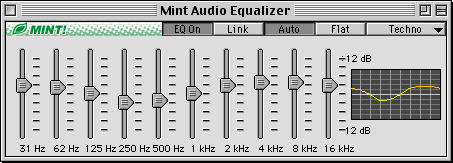
Equalizer
Mint Audio features a 10-band equalizer with a set of useful functions described below.
The Equalizer window can be accessed by selecting it from Windows menu in Mint Audio or by selecting it in the Windows submenu in the Mint Audio pop-up Preferences menu.
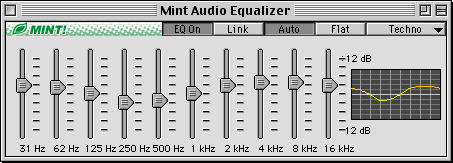
On top of the Equalizer window are located some useful buttons. Here is the description of what they do:
EQ On: when the button is activated (like on the picture above), Equalizer is active and filtering sound. Click on the button to toggle the Equalizer system on and off.
Link: when the button is activated, adjustent Equalizer sliders are "linked" - ie, they "follow" the slider you're currently dragging to form a nicely shaped curve.
Auto: when the button is activated, Equalizer will auto-pick the appropriate Equalizer Preset based on the information provided in the current track.
Flat: clicking on this button will make all Equalizer bars go to their middle position, thus normalizing the sound. The sound output with all bars in the middle is equal to the unfiltered sound when Equalizer system is off.
Presets Button: (labeled as "Techno" on the picture above) - clicking on this button will invoke the Equalizer Presets pop-up menu that allows you to quickly switch through saved Equalizer Presets. The button title shows the name of the current Equalizer Preset.
Equalizer Spline: (the curve picture on the right side of the window) - this area graphically shows you the current Equalizer system settings based on the sliders positions.